MICROsoft
OFFICE
AUTOMATION
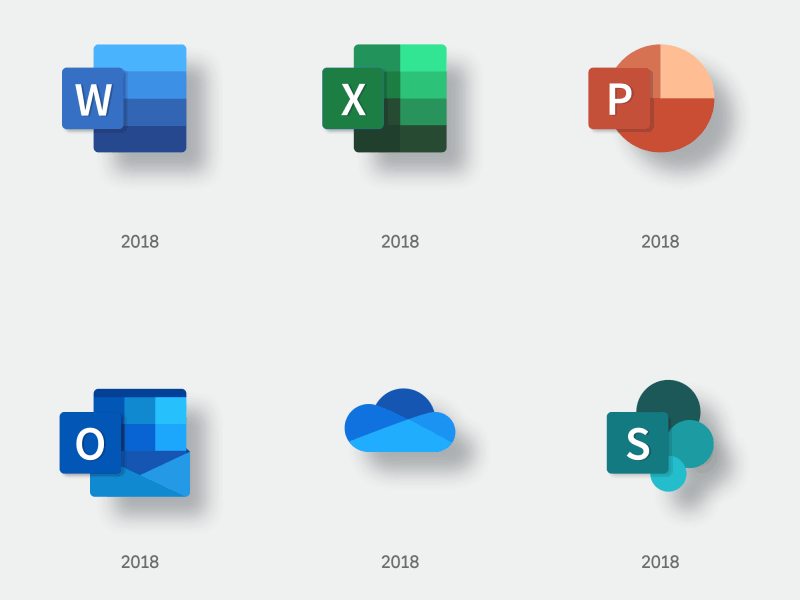
Coming Up
- What is office automation?
- What are the popular office automation software ?
- What are the benefits of office automation software?
- What are the challenges of office automation implementation?
- What is the way of our learning?
- which software/suits of automation we teach ?
- what is MS WORD?how and why we use?
- what is MS PPT?how and why we use?
- what is MS EXCEL?how and why we use?
- what is MS ACCESS?how and why we use?
- what is MS PUBLISHERQ?how and why we use ?
- FAQS
What is Office Automation?
Office automation
is the use of computer systems to execute a variety of office operations, such as word processing, accounting, and email. It involves utilizing technology to streamline and improve the efficiency of administrative tasks within an office environment.
Key Components of Office Automation:
- Hardware: Computers, printers, scanners, and other electronic devices.
- Software: Word processors, spreadsheets, presentation software, database management systems, and communication tools.
- Networking: Connecting devices and systems to allow for data sharing and communication.
What are the popular office automation software software?
Microsoft 365:
Microsoft 365 is a cloud-based productivity suite that offers a wide range of tools to streamline your work and boost your efficiency. It includes essential applications for word processing, spreadsheets, presentations, email, collaboration, cloud storage, note-taking, design, and database management.
Core Applications
- Word: Create, edit, and format documents with ease. Use templates to get started quickly or customize your own.
- Excel: Analyze data, create charts, and perform calculations using formulas and functions. Track budgets, manage projects, and analyze trends.
- PowerPoint: Design and deliver professional presentations. Use templates, themes, and animations to create visually appealing slides.
- Outlook: Manage emails, contacts, calendar appointments, and tasks in one centralized location. Schedule meetings, set reminders, and collaborate with colleagues.
Collaboration and Communication Tools
- Teams: Collaborate with colleagues in real-time through chat, video conferencing, and file sharing. Create channels for specific projects or teams.
- OneDrive: Store and share files in the cloud. Access your documents from anywhere, anytime.
Design and Publishing Tools
- Publisher: Create professional-looking publications, such as newsletters, flyers, and brochures. Use templates and design elements to customize your layouts.
Database Management Tool
- Access: Manage databases, create forms, and generate reports. Track inventory, customer information, and other data.
Microsoft 365 offers a comprehensive suite of tools to help you work more efficiently and effectively. Whether you’re a student, professional, or business owner, Microsoft 365 has something to offer.
.
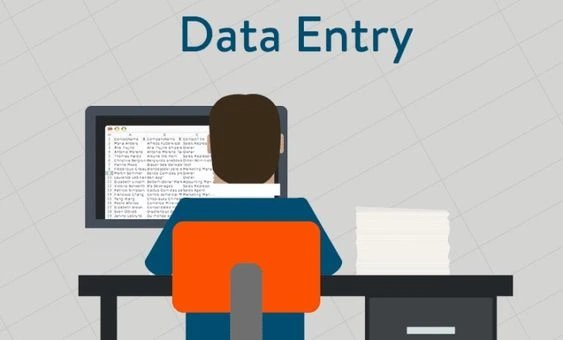
What are the benefits of office automation software?
Benefits of Office Automation Software:
Office automation software has revolutionized the way businesses operate, offering a multitude of benefits that can significantly improve efficiency, productivity, and overall performance. Here’s a breakdown of the key advantages, incorporating relevant keywords:
Increased Productivity and Efficiency
- Streamlined workflows: Automation eliminates repetitive tasks, allowing employees to focus on more strategic and value-added work.
- Time-saving: Automated processes reduce the time spent on manual tasks, leading to increased productivity.
- Error reduction: Automated systems minimize human error, ensuring accuracy and reducing rework.
- Improved decision-making: Access to real-time data and analytics enables informed decision-making.
- Centralized information: A centralized platform provides easy access to documents, data, and communication.
Cost Savings
- Reduced paper usage: Digital workflows minimize paper consumption, leading to cost savings.
- Enhanced resource management: Automation helps optimize resource allocation and utilization.
- Improved security: Centralized data management and access controls strengthen security measures.
Enhanced Customer Service
- Improved accuracy: Automated processes reduce errors in customer data and orders.
- Enhanced customer satisfaction: Efficient operations lead to happier customers.
Scalability and Flexibility
- Adaptability: Office automation software can be easily scaled to accommodate business growth.
- Integration: Many software solutions integrate with other systems to create a cohesive workflow.
- Customization: Tailoring software to specific needs ensures optimal efficiency.
What are the challenges of office automation implementation?
Challenges of Office Automation Implementation
Implementing office automation software can bring significant benefits, but it also comes with certain challenges. Here’s a breakdown of the key obstacles you may encounter:
Technical Challenges:
- Compatibility issues: Ensuring compatibility between existing systems and new software can be complex.
- Data migration: Migrating data from old systems to new ones can be time-consuming and error-prone.
- Training and learning curve: Employees may need extensive training to adapt to new software, which can be time-consuming.
- System integration: Integrating office automation software with other business systems can be challenging.
Organizational Challenges:
- Resistance to change: Employees may resist changes to their work processes, leading to adoption challenges.
- Lack of buy-in: Without strong support from top management, it can be difficult to gain buy-in from employees.
- Cost considerations: The initial investment in office automation software can be significant.
- Security concerns: Implementing new software may introduce security risks if not done properly.
Additional Challenges:
- Overcoming office automation challenges: Identifying and addressing challenges proactively is crucial for successful implementation.
- Office automation implementation pitfalls: Avoiding common pitfalls, such as inadequate planning or lack of user training, can help ensure a smooth transition.
- Cost of office automation implementation: The total cost of implementation should be carefully considered, including software licenses, hardware, training, and ongoing maintenance.
- Resistance to office automation: Addressing employee concerns and providing adequate support can help overcome resistance to change.
What is the way of our learning?
- First 20minutes typing.
- Second 60minutes lecture.
- Third 40 minutes practise the lacture
which software/suits of automation we teach ?
MS WORD
MS POWER POINT
MS AXCEL
MS PUBLISHER
MS ACESS
WHAT IS MS WORD?HOW AND WHY WE USE ?
Explore
MS WORD
Microsoft Word, a widely used program for creating and editing documents within the Microsoft Office suite. It’s primarily used for creating, editing, and formatting various types of documents, such as:
Examples of Word’s Uses:
- A student writing a research paper.
- A business professional creating a sales report.
- A writer drafting a novel.
- A teacher creating lesson plans.
- A graphic designer designing a brochure.
- A marketer creating email campaigns.
Essentially, Word provides a digital workspace for you to write, design, and organize your text-based content.
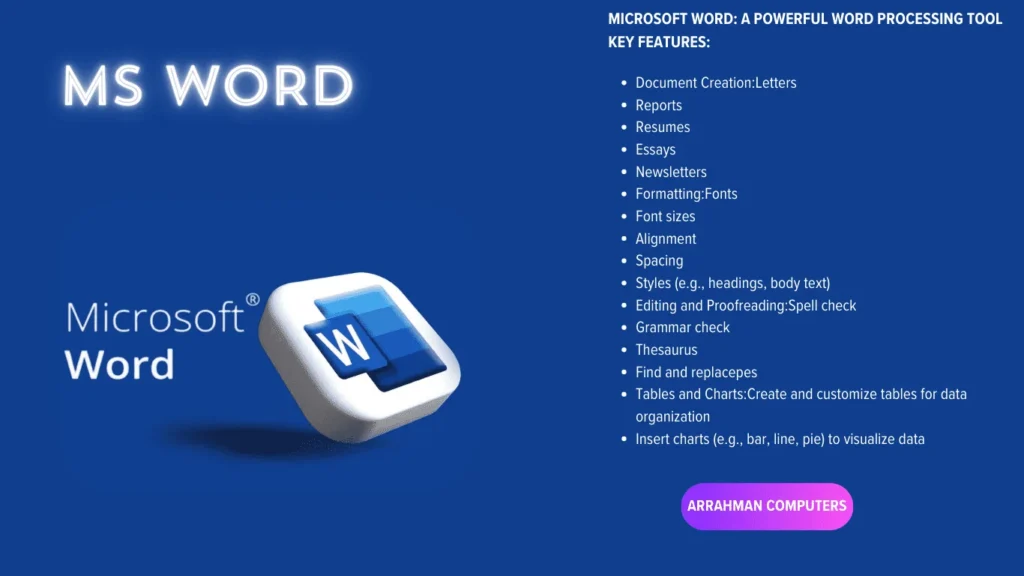

WHAT IS MS ppt ?HOW AND WHY WE USE ?
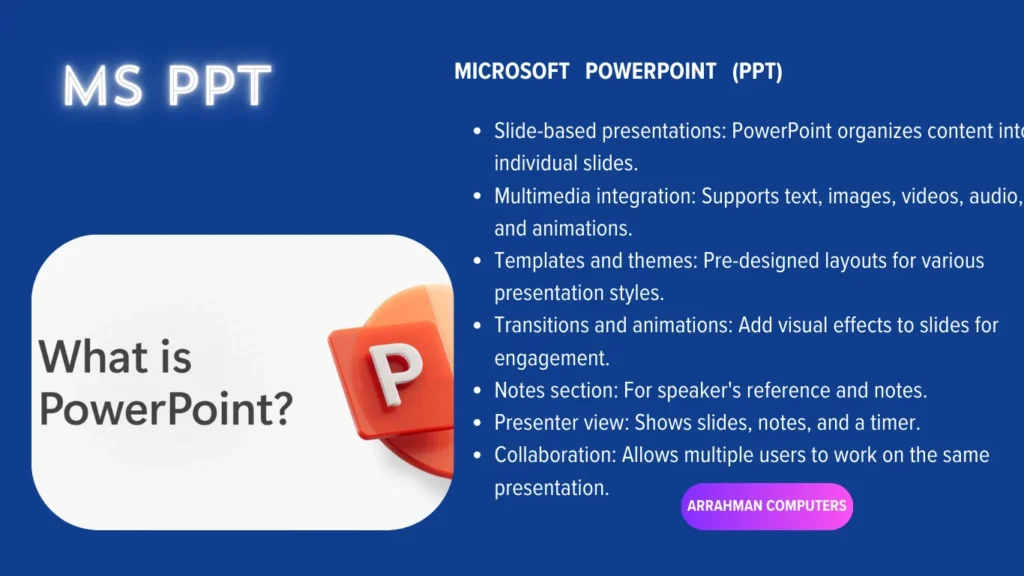
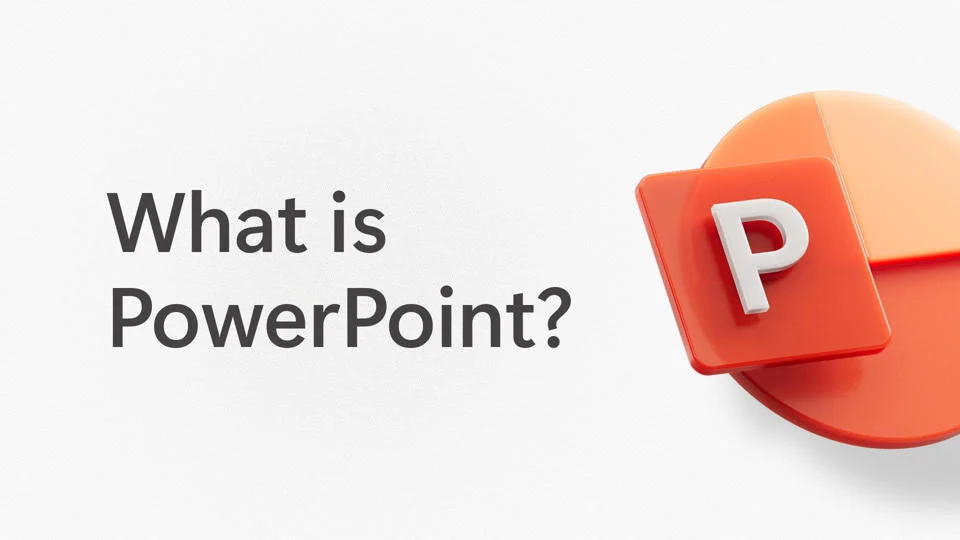
Explore
MS POWER POINT
PPT is a common abbreviation for Microsoft PowerPoint. It’s a presentation software that allows you to create and deliver slideshows with text, images, videos, and other multimedia elements. PowerPoint is often used for:
- Business presentations
- Classroom lectures
- Seminars
- Conferences
- Product demonstrations.
why we use MS ppt?
Each slide in a PowerPoint presentation can contain various elements, such as:
- Text boxes
- Images
- Shapes
- Charts
- Graphs
- Videos
- Audio clips.
WHAT IS MS EXCEL ?HOW AND WHY WE USE ?
Explore
MS excel
Excel is a versatile spreadsheet software developed by Microsoft. It’s designed to help you organize, analyze, and manipulate data in a tabular format. Think of it as a digital version of a traditional paper spreadsheet.
Key features of Excel include:
- Data entry and organization: You can input data into cells, format it, and arrange it in rows and columns.
- Calculations and formulas: Excel allows you to perform calculations using formulas and functions, such as addition, subtraction, multiplication, division, and more complex mathematical operations.
- Charts and graphs: You can create various types of charts (like bar charts, line charts, pie charts) to visualize your data and make it easier to understand.
- Pivot tables: These tools help you summarize and analyze large datasets by grouping and aggregating data based on different criteria.
Why we uses Excel :
- Financial analysis: Budgeting, forecasting, and financial modeling
- Data management: Tracking inventory, customer information, and sales data
- Scientific research: Analyzing experimental data and creating graphs
- Educational purposes: Creating worksheets and assignments
- Personal use: Organizing personal finances or tracking expenses.

How to use Excel:
- Open Excel: Double-click the Excel icon on your desktop or in the Start menu.
- Format cells: Right-click on a cell and choose “Format Cells” to change the font, alignment, number format, and more.
- Use formulas: To perform calculations, start with an equal sign (=) followed by the formula. For example, to add two numbers, you would type “=A1+B1.”
- Create charts and graphs: Select the data you want to visualize, then go to the “Insert” tab and choose a chart type.
- Use pivot tables: To summarize and analyze large datasets, select the data and go to the “Insert” tab and choose “PivotTable.”

WHAT IS MS ACCESS ?HOW AND WHY WE USE ?

Here’s a simplified guide to using Access:
- Create a new database: Open Access and choose “Create a new blank database.” Give it a name and save it.
- Create tables: Tables are where you store your data. Click “Create” -> “Table” and start adding fields (columns) and records (rows). For example, you might create a “Customers” table with fields like “Customer ID,” “Name,” “Address,” and “Phone Number.”
- Define relationships: If your tables are related (e.g., “Orders” table might reference a “Customers” table), establish relationships between them. This helps you connect related data.
- Enter data: Start entering data into your tables. You can use forms to make data entry easier.
- Create queries: Queries allow you to retrieve specific data from your database. Use the Query Design view to build queries that filter, sort, and calculate data. For example, you could create a query to find all orders from a specific customer.
- Create forms: Forms provide a user-friendly interface for entering and editing data. Use the Form Design view to create forms that match your specific needs.
- Create reports: Reports allow you to present your data in a clear and concise format. Use the Report Design view to create reports that summarize or detail your data.
Explore
MS ACCESS
Access is a powerful relational database management system (RDBMS) developed by Microsoft.. It’s designed to help you store, organize, and manage large amounts of data in a structured format. Think of it as a digital filing cabinet for your information.
WHY WE USE Access :
- Relationships: You can define relationships between tables to connect related data. For example, you could have a “Customers” table and an “Orders” table related by a customer ID.
- Queries: Queries allow you to retrieve specific data from your database based on certain criteria. You can use queries to search for information, filter data, and perform calculations.
- Reports: Reports allow you to present your data in a clear and concise format. You can create various types of reports, such as summary reports, detailed reports, and labels.
WHAT IS MS PUBLISHER ?HOW AND WHY WE USE ?
EXPLORE
MS PUBLISHER
- Publisher is a powerful desktop publishing software from Microsoft, offering a wide range of tools for creating high-quality layouts, incorporating images, and adding text effects.. It’s designed to help you create professional-looking documents that include text, images, and graphics. Think of it as a tool for creating brochures, newsletters, flyers, and other printed materials.
Why use Publisher:
- Create professional-looking documents: Publisher helps you create documents that look polished and professional.
- Save time: Using templates and pre-designed elements can save you time when creating documents.
- Consistency: You can create consistent-looking documents using the same templates and styles.
- Customization: You can customize templates to match your specific needs.
How to use Publisher:
- Open Publisher: Double-click the Publisher icon on your desktop or in the Start menu.
- Choose a template: Select a template from the built-in library or create a new document from scratch.
- Customize the template: Modify the text, images, and layout to match your needs.
- Add content: Insert text, images, and other graphics into your document.
- Format your document: Apply formatting to your text and images.
- Print your document: When you’re finished, print your document.
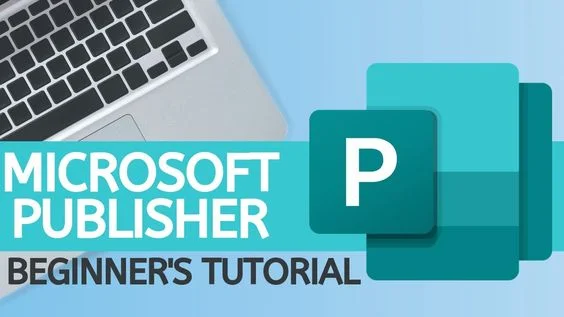
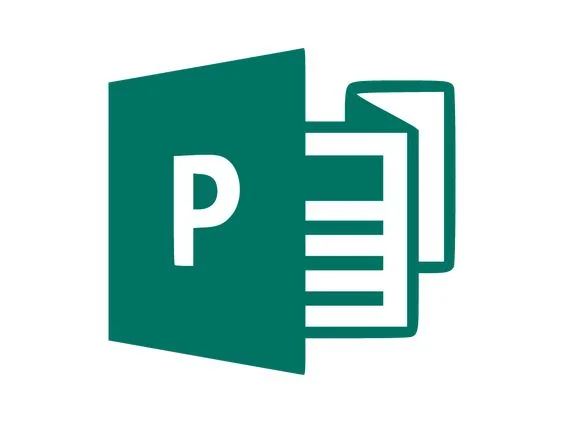
FAQS !
MS Office automation involves using programming or scripting to automate tasks within Microsoft Office applications like Word, Excel, PowerPoint, and Outlook. This can help streamline workflows, improve efficiency, and reduce manual labor.
You can use VBA macros or Power Automate to extract data from other sources (like databases or websites) and automatically populate Excel worksheets.
You can use VBA to apply consistent formatting to Word documents, such as fonts, styles, and layouts.
You can use VBA or Power Automate to generate PowerPoint presentations based on data from other sources, such as Excel spreadsheets or databases.
You can use VBA to create forms and reports that automatically update data in your Access databases.
You can use VBA to create custom templates and automate the generation of Publisher documents, such as brochures or flyers.
Common challenges include:
- Learning a new programming language or tool.
- Dealing with compatibility issues between different versions of Office or other applications.
- Handling unexpected errors or exceptions in your automation scripts.